How to Add Documents
Members using LIM (Listing Input and Maintenance) are required to upload required documents when submitting new listings (non-LIM users submit required documents to Data Compliance). All members have the option to enhanced their listings by uploading additional documents such as Condition Reports, Lead Paint Addendum, etc.
See below for easy instructions on how to Associate Documents with your listings.
Add Documents (“Associate Documents”):
*Update August 2024: DO NOT upload the listing contract or amendment to MLS or email to Data Compliance unless requested.
In Paragon, select Listings > Maintain
Choose Partial Listings or Listings, depending on whether you are adding photos to a partial listing or updating photos on a previously-entered listing that has an MLS number already. Be cautious if you upload documents to a partial listing because they can become corrupted. If you do upload documents to a partial listing, make sure to check them after the listing is saved and receives an MLS number. If corrupted, delete the document, and upload a new document to replace it.
A list of your listings will appear in a spreadsheet format.
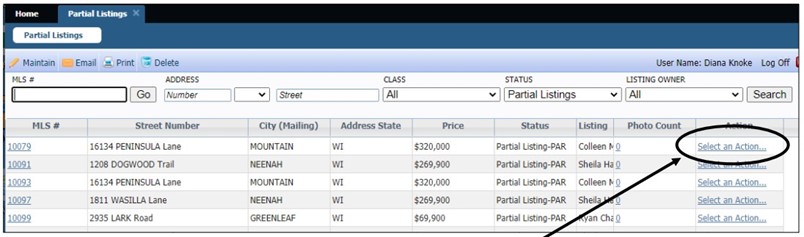
Click on the Select an Action link for the listing you wish to upload photos to.
Different Action options will appear, depending on whether the listing is a Partial or a Listing, but in either case you will click on the Associate Documents link.
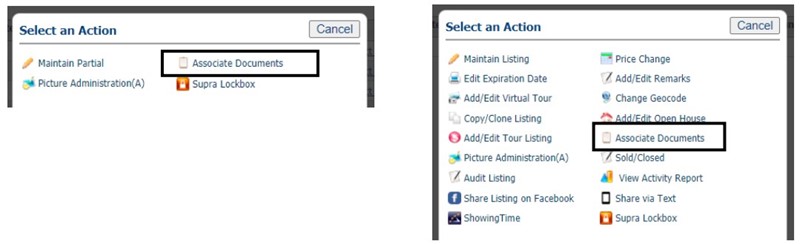
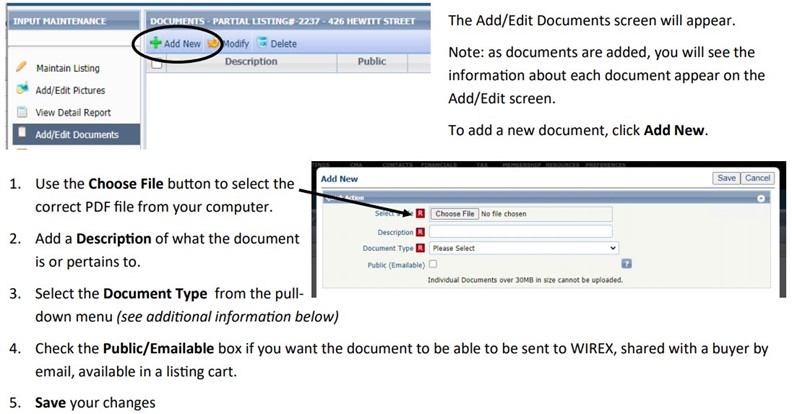
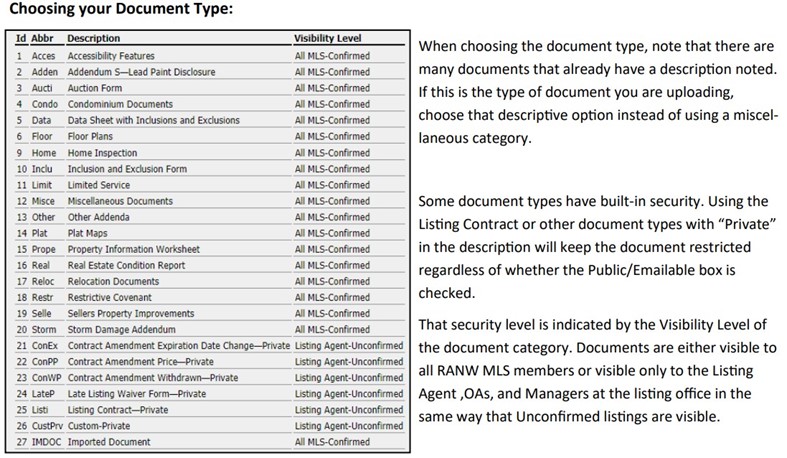
*Update August 2024: DO NOT upload the listing contract or amendment to MLS or email to Data Compliance unless requested.

